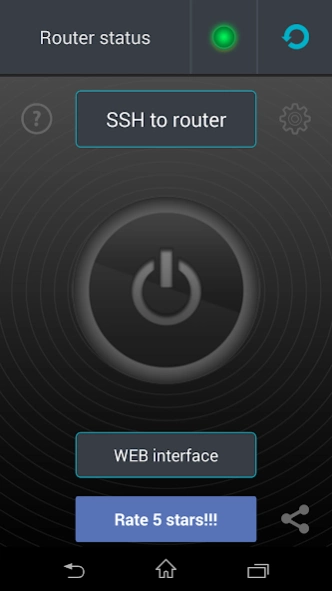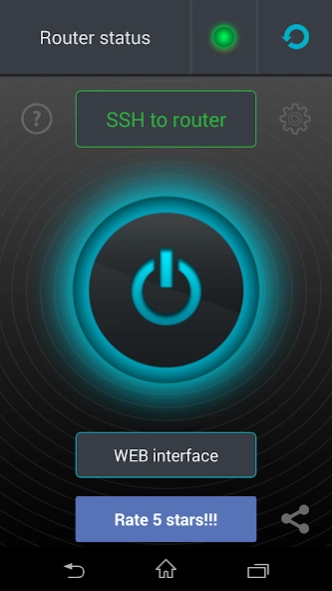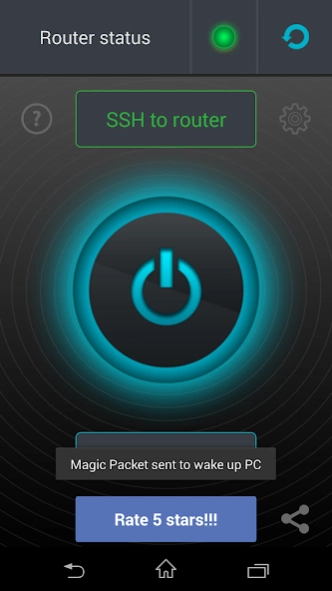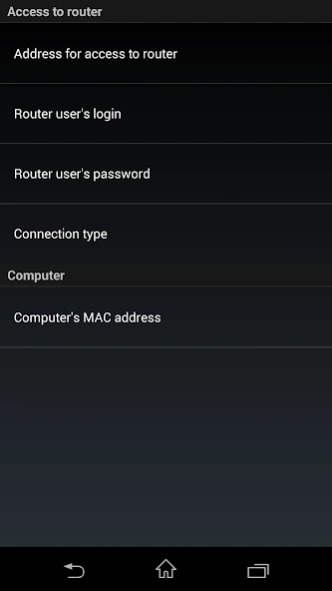PC WakeUp "Wake On Lan" 1.57
Free Version
Publisher Description
PC WakeUp "Wake On Lan" - Wake up your home computer remotely via the Internet (WOL, Wake on Lan)
You have a situation arises where you need to quickly get access to your computer?
For example on a computer are any files or photos you want in the moment.
With this application, you can always turn on your computer and then use it using the remote control.
Detailed description and setup here: http://develop.freask.ru/en/?p=5
What is needed:
- A computer connected to the router via Ethernet
- Set up the BIOS on your computer Wake On Lan (a function that allows you to turn on the PC via LAN-cable)
- The router is configured with port forwarding or SSH/Telnet connection from outside
- Installed on your computer and smartphone TeamViwer for remote control
In the application settings fill in the connection information:
- The address of the router (IP or hostname)
- MAC-address include computers
- Connection type
- Login/pass (not required for connection type Wake-on-LAN)
After switching to it, you can easily connect via TeamViewer.
For all questions ready to help and answer, write to the post freask@mail.ru
About PC WakeUp "Wake On Lan"
PC WakeUp "Wake On Lan" is a free app for Android published in the System Maintenance list of apps, part of System Utilities.
The company that develops PC WakeUp "Wake On Lan" is freask. The latest version released by its developer is 1.57.
To install PC WakeUp "Wake On Lan" on your Android device, just click the green Continue To App button above to start the installation process. The app is listed on our website since 2020-05-05 and was downloaded 1 times. We have already checked if the download link is safe, however for your own protection we recommend that you scan the downloaded app with your antivirus. Your antivirus may detect the PC WakeUp "Wake On Lan" as malware as malware if the download link to ru.freask.pcwakeup is broken.
How to install PC WakeUp "Wake On Lan" on your Android device:
- Click on the Continue To App button on our website. This will redirect you to Google Play.
- Once the PC WakeUp "Wake On Lan" is shown in the Google Play listing of your Android device, you can start its download and installation. Tap on the Install button located below the search bar and to the right of the app icon.
- A pop-up window with the permissions required by PC WakeUp "Wake On Lan" will be shown. Click on Accept to continue the process.
- PC WakeUp "Wake On Lan" will be downloaded onto your device, displaying a progress. Once the download completes, the installation will start and you'll get a notification after the installation is finished.